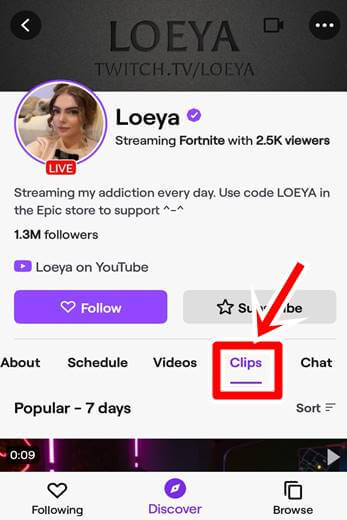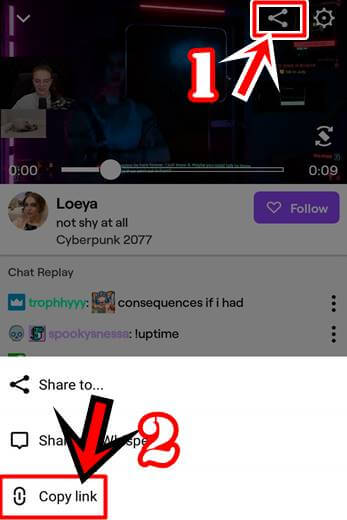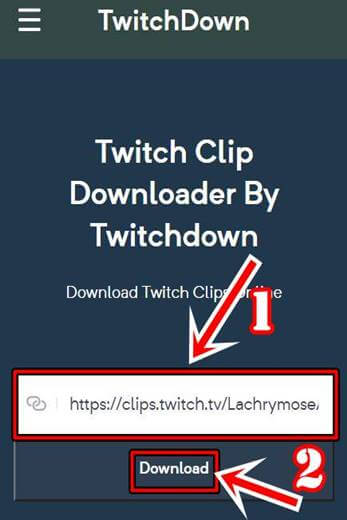Twitchdown is a best online tools that enable you to download twitch clip to mp4 format. It's the most reliable and easy way to download your favorite Twitch clips. This tool is the simplest approach to save any twitch clip on your computers, mobiles, and tablets. The twitch clip downloader is a free service and doesn't require any software or registration prior to download. All you need to do is enter the URL of the clip and use the "Download" button to start your download process.
By using our Twitchdown service, you can download any Twitch clip in a single click. Download your favorite streamers clips with our fast and free servers. The best thing about Twitchdown is that it's a free tool and has no limits on the number of clips you can download.